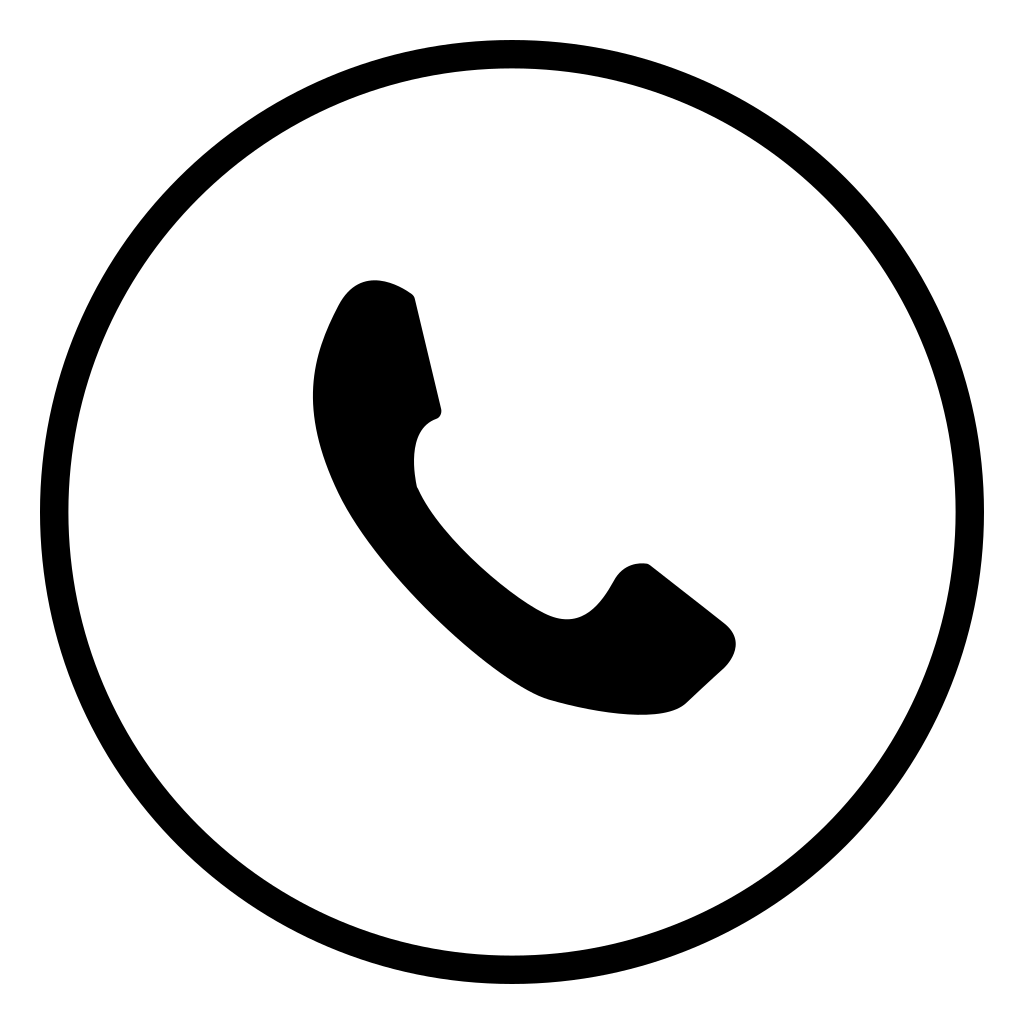Introduction
DecoNetwork affiliate websites are easy to both launch and manage. As with any new website, there are many variables that must be properly configured and design decisions that must be made. DecoNetwork’s software acts as a content management system (CMS), which makes organizing a website’s pages, content, products, prices, and many other variables much simpler compared to custom coding an entire website from scratch. DecoNetwork’s affiliate website CMS is broken down into page design and setting configurations. The website’s pages are designed in the front end and all content is configured in a “what you see what you get” fashion, making it easy to see what each page will look like when complete. Many CMS’s require you to save your work and reload a page every time you want to see how a change will affect a site. The website’s settings are configured in the back end of the website, and they include prices, available products, designs, and domain name.
Website Settings / Variables to Configure
Within the back end of a DecoNetwork affiliate website there are several variables that must be configured, and most of them can be done in a matter of minutes. The first steps that must be taken to configure a website include:
Choose Blank Products to Offer: Select the products you want your customers to be able to customize.
Set Markup & Price Settings: Add a flat or percentage retail markup.
Configure Domain Name: Choose a custom domain name and add HTTPS certification for free.
Add Paypal Account for Commissions: Set it so that you make a commission every time one of your affiliates makes a sale.
Configure SEO Settings: Add keywords and descriptions to help search engines find and rank your website.
If your affiliate website is going to have a retail focus (instead of custom decoration services), then you will want to add designs and create pre-decorated products. When it comes to actually selling products you can create them yourself and let your customers simply add them to their shopping cart, or you can display designs and let the customer choose the design and then the product they want it printed on. Creating custom products is time consuming on any platform, but it is not a difficult process.
Designs: By adding designs to your website it makes it easy for your customers to select a design and then choose a product they want it printed on.
Decorated Products: Select a product, customize it with text and/or artwork, configure its settings including the price and the colors and sizes available.
Once your website has been launched and customers begin making purchases, you can view all customer and order information in the back end of the website.
Orders: Display all the orders placed through the website.
Customers: Lists the customers who have made purchases and information for their order(s).
How to Design a Page
Designing a DecoNetwork affiliate website has never been easier, and it is all done in the front end. This allows you to see what the finished page will look like in real time while you are editing a page. That responsiveness makes creating a website a much smoother and quicker process than you might expect. The website design tools are broken into four sections: Pages, Design, Widget, and Panels.
Pages: The Pages section is where you can select a page that you want to configure or add a new page to the site. Within the system pages, you can configure users, the checkout process, products, and commercial term pages.
Design: The Design section is where you can set your website’s color scheme, add a logo & site title, configure page options, and add social media links. The design section makes it easy to configure the header, footer, and how each page will function through the Style Editor and Page Options tools.
Widgets: When designing pages for a website, it is a good idea to break down each page into sections. Each section will display some type of content, whether it be text, photos, videos, blank products, decorated products, designs, or something else. The Products page, for example, might have three sections which include text at the top, designs in the middle of the page, and pre-decorated products at the bottom. In DecoNetwork, each section is a widget of some kind, and can easily be added and then configured to a webpage.
There are many widgets within DecoNetwork, including:
Basics: Text, Form, Spacer, Divider, Page Title, Heading, Button, 1 Column, 2 Columns, 3 Columns, Search
Lists: Blank Product Listing, Decorated Product Listing, Design Listing, Blank Product Categories, Decorated Product Categories, Design Categories
Media: Image, Video, Slider, Image Gallery
Business: Logos, Login, Map, Newsletter Signup, Shopping Cart
Social: Twitter Feed, Instagram Gallery, Social Network Links
Advanced: HTML, List of Links, Store Directory
Panels: The panels section is where you can add templated designed widgets that make displaying high quality content easy.
Within the panels section you can:
Design Your Own: Call-to-Action (CTA) to use the online design tool.
Contact Us: Display contact information, including email, phone, and contact forum.
Promo Banners: Call-to-Action (CTA)
Large Banners: Call-to-Action (CTA)
Text Blocks: Organized Text Sections
Benefits: Guarantee or Warranty